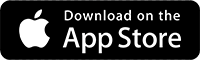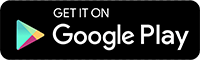Tutorial on using the ZionCare App and Belun Ring (BLR-100X)
ZionCare App and Wearable Device Guide (Belun)
- Search for ZionCare on Google Play or App Store.
- You can download and install it.
- After the installation is complete, you can open the App.
- Select your mobile phone or email address to register and enter your name.A
- Then enter the details. The password must contain uppercase and lowercase English and numbers.
- Once you receive the verification code and enter it, you can complete your registration.
- Please log in first after installing the App.
- Just enable the permissions requested by the App.
- Install and open the App in the same way as iOS system.
- But the order will request permission first.
- Then login again.
- Click on your personal page and scroll to the bottom.
- 依序填寫三份問卷 (STOP BANG、ESS、ISI), STOP BANG問卷可評估睡眠呼吸中止症,ESS問卷可評估嗜睡程度,ISI問卷可評估失眠程度。
- After filling in, you can see the last submission timestamp. If you make a mistake, you can refill it.
- 將穿戴裝置戴上。
- 請注意是否出現紅色燈光,出現表示穿戴裝置已進入記錄模式。
- 隔天確認ZionCare App已與穿戴裝置藍芽連接,並點選選擇按鍵。
- 戴著穿戴裝置睡一晚後,將指環放置回基座,此時指示燈會呈現綠色閃爍,閃爍完畢再進行下一步驟,此狀態也會同時進行充電。
- 開啟APP後會自動連線,並呈現藍色閃爍於指示燈,此時點選選擇按鈕(若燈號未亮起可按一下按鈕將其從休眠換配,或長按3秒將其開機)。
- 選擇後點選同步數據。
- 點選開始即可開始上傳,期間請勿讓基座離穿戴裝置過遠。
- After uploading, click OK to return.
- 在首頁點擊好眠工具。
- 選取睡眠日誌。
- 點擊日期及新增睡眠日誌。
- 選取要新增的活動並在時間軸上點擊時間。
- 接著會進入活動細節填寫的畫面,填完選儲存即可。
- 資料會暫存並顯示在時間軸上,若活動全部填寫完畢可點下一步。
- 在睡眠頁面裡面可填寫上床至下床等時間,也能記錄睡覺時醒來的次數與時間。
- 完成後一樣選擇下一步即可暫存資料。
- 最後會進入感覺頁面。
- 填寫完畢選下一步,這時暫存的所有資料將全部送出記錄。
- 儲存完畢會顯示上方通知,並立即出現剛剛填寫的所有資訊。
- 展開睡眠資訊可瀏覽睡眠細節,若想修改資訊可點選編輯睡眠日誌。
- 一樣的流程再走一遍即可完成編輯。
- 最後一樣可回到列表確認所有資訊是否正確。
- Switch to the sleep page to view all reports.
- Click on the date to browse the sleep report content of that day.
- Click the upper right button to share your sleep report.
- Switch to the Trends page to browse sleep trends.
FAQ
Please check below each white input field for any red warning messages. If a red message appears, it means the field is incomplete or the format is incorrect. Kindly review and make the necessary corrections.
Please make sure the mobile number you entered is correct. If it is incorrect, please correct it and try again. Also check your signal strength—if it's weak, try moving to a better location to improve signal quality, and wait patiently or resend the verification code.
On Android, any app that uses Bluetooth to connect with other devices must request location access as a privacy requirement enforced by the system. Since the BLR-100X transmits data via Bluetooth, the ZionCare App is required to request location permission on Android. However, your location data is not recorded by the ZionCare App, and it does not actively request any unnecessary privacy permissions.
Using the data sync function and viewing all analysis results in the app requires a connection to the database for uploading and processing. Please ensure that your mobile data or Wi-Fi is enabled and connected while using the app.
The purpose of the questionnaire is to help healthcare professionals better understand the user's sleep issues and lifestyle habits, perform an initial assessment of sleep disturbances, and serve as a reference for future diagnosis and treatment. If time permits, it is recommended that you complete the questionnaire.
The ring's band is designed to be interchangeable (please refer to the “Device Overview” section in the user manual for instructions). There are seven sizes available (No.5 to No.11), each marked on the band’s side. You can use the included sizing guide in the box to measure your finger and choose the appropriate size.
Insert the ring back into the charging base and press the base button once. If the base button lights up green, press and hold the button for 3 seconds to power off the base, then press and hold it again for 3 seconds to power it back on. Remove the ring and wear it again to check if it functions normally.
If pressing the button after inserting the ring into the base shows no light at all, the base is turned off. Please press and hold the button for 3 seconds to power it on. Then remove the ring and check its status again.
If the issue persists after trying the steps above, please contact your service representative for assistance. During the process, if the base shows lights of different colors, please refer to the “Device Overview” in the user manual for explanations of the light indicators.
First, check if Bluetooth is enabled on your phone. If it is, make sure the base’s indicator light is solid green. If it’s flashing green, the base is currently receiving data from the ring—wait for it to finish, and the light will turn solid green. At that point, reopen the app to automatically connect. If the light is off, the base may be in sleep mode or powered off. Press the button once to wake it from sleep, or hold for 3 seconds to power it on.
If Bluetooth is confirmed to be on and the base light is solid green, but pairing still fails, follow the steps below:
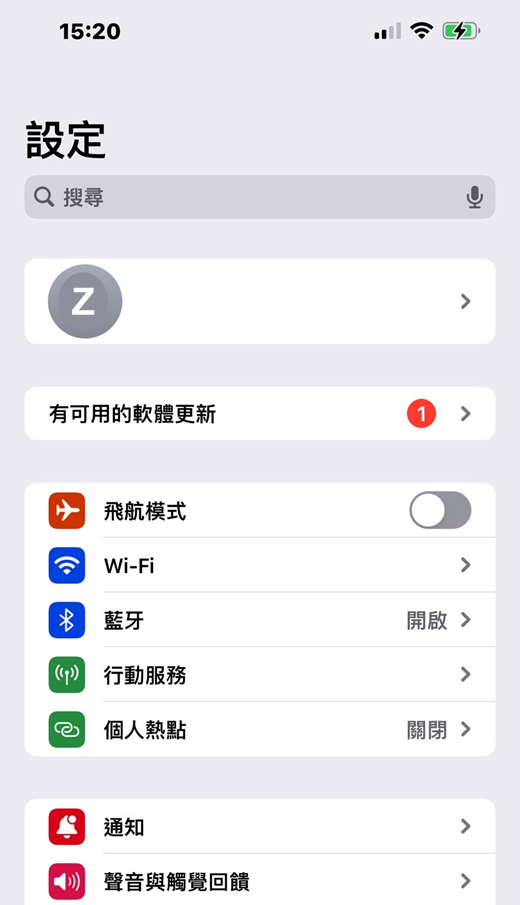

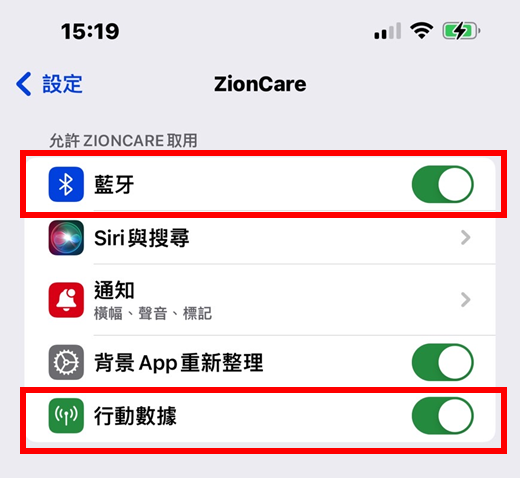
- Check if "Bluetooth" access is enabled. If not, allow the app to use Bluetooth. Enabling "Cellular Data" is also recommended. If you’re on Wi-Fi, it doesn’t matter whether "Cellular Data" is allowed, but if you leave Wi-Fi, be sure it’s enabled.
- Exit settings, open the app and log in. Once the base’s light is confirmed to be solid green, wait a few seconds and the app will automatically pair with the base.
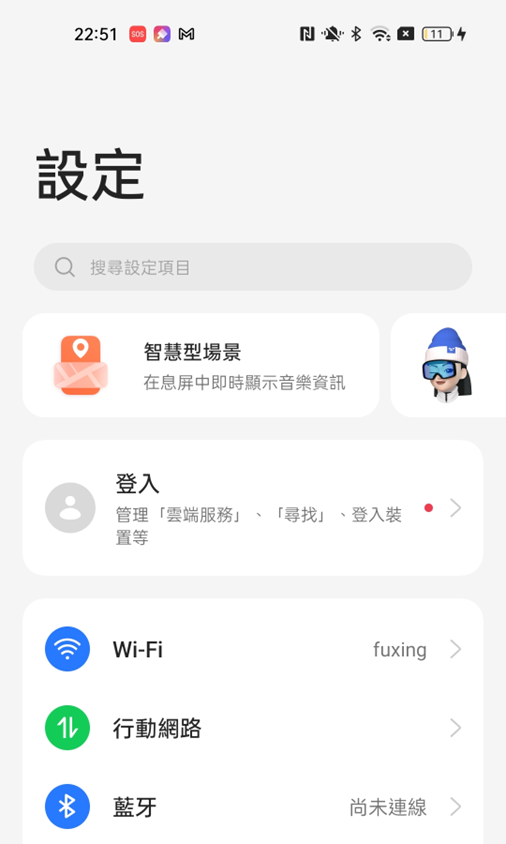
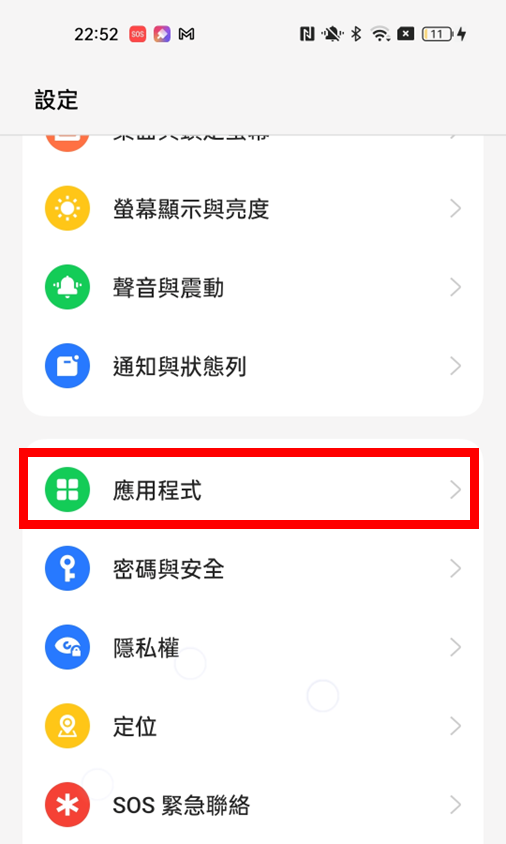
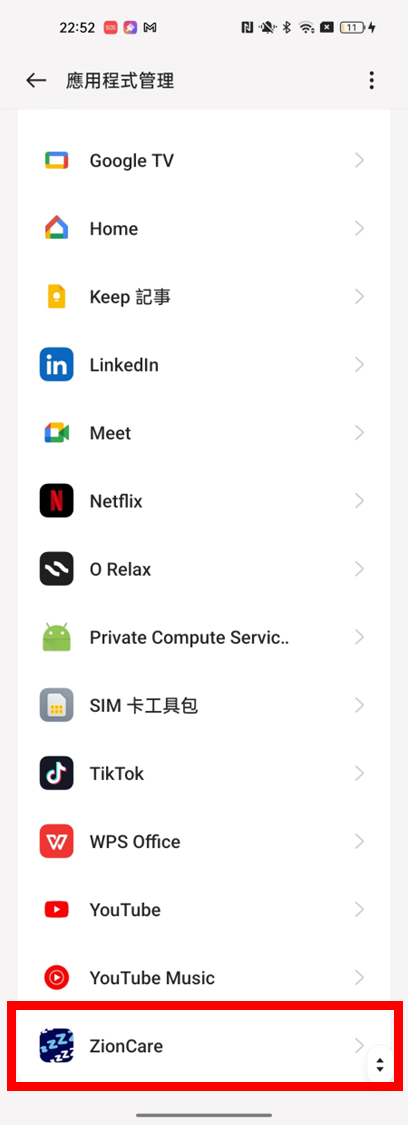
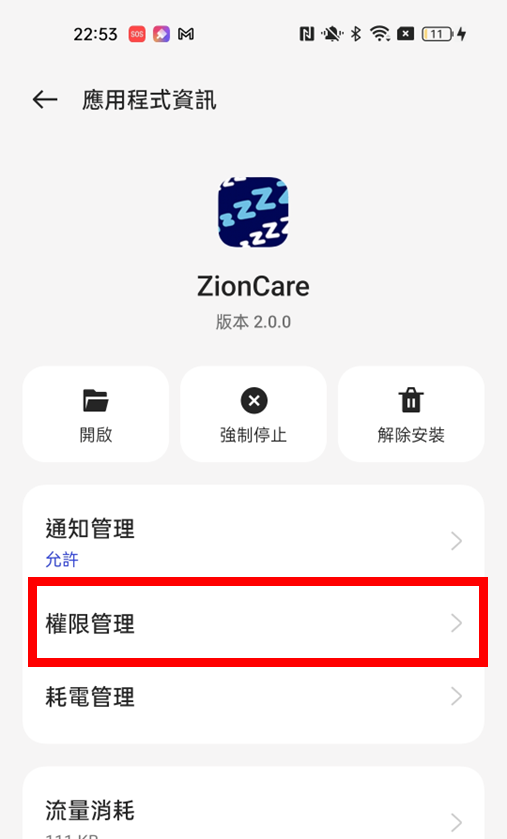
Inside the ZionCare app settings, tap "Permissions".
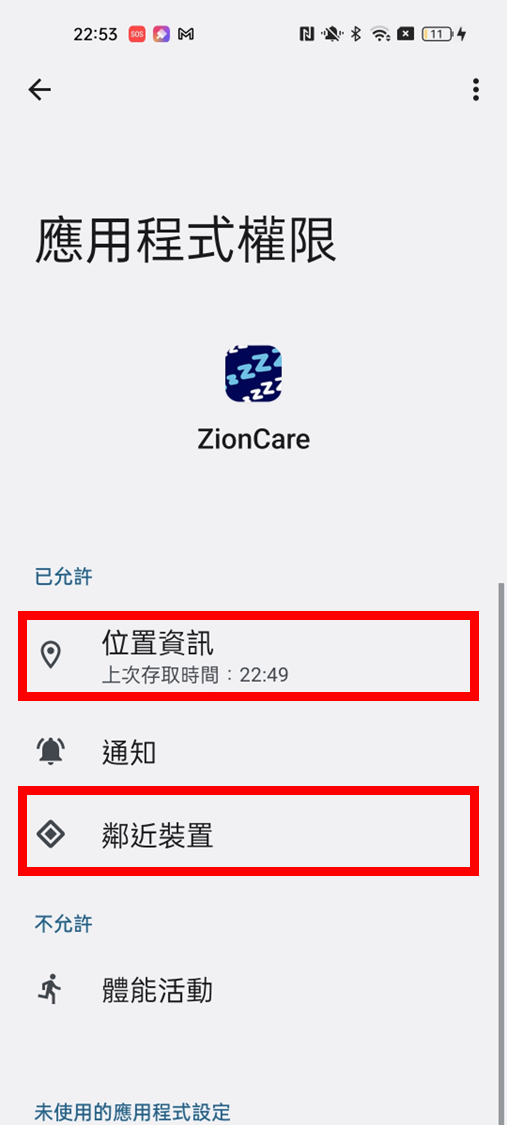
- In "Permissions", allow both "Location" and "Nearby Devices".
- Exit settings, open the app and log in. Once the base’s light is confirmed to be solid green, wait a few seconds and the app will automatically pair with the base.
Normally, uploading 6–8 hours of sleep data takes about 3–5 minutes. If you don’t upload daily, accumulated data will take longer to sync. We recommend uploading daily to reduce waiting time. After upload, the wearable device will automatically delete the data to ensure sufficient storage. If the white upload status bar at the bottom of the app is stuck, completely close the app (don’t leave it in the background), then reopen it and sync again.
After syncing is complete, do not close the app immediately. Keep it open and wait. If a gray icon appears below the report date, it means the data is still being analyzed. This usually takes about 3–5 minutes, so please be patient.
"Yellow icon"(insufficient sleep) – If the effective sleep time is less than 1 hour, no reliable sleep data can be generated, and the app will not display an analysis report.
"Red icon"(signal abnormality): A high percentage of invalid data was collected, which may be due to:
- Excessive movement during sleep
- The blood flow at the measurement site may be weaker than normal.
- The watch may be worn incorrectly or positioned improperly.
Please try the following to improve results
- Adjust the tightness of the watch to ensure it fits snugly on the arm, allowing the sensor on the back of the watch to maintain proper contact with the skin for accurate measurement.
- Try wearing the ring on a different hand
- Conduct multiple nights of sleep tests to avoid misinterpretation from a single night's data
We recommend conducting several nights of sleep tests to avoid misjudgment based on one night’s data. If you have any medical concerns, be sure to consult with healthcare professionals. Do not delay seeking medical advice or interrupt ongoing treatments based on this report alone.
FAQ
Sync data waiting too long.
Under normal circumstances, it takes about 3-5 minutes to upload sleep data of 6-8 hours. If you do not upload sleep data every day, it will be accumulated and uploaded in the next synchronization, resulting in uploading. The time is longer, so it is recommended to upload daily to reduce the waiting time, and after uploading the data, the data in the wearable device will be automatically deleted to ensure that the capacity is sufficient for continued access.
If upload status the app is stuck for a long time, please completely close the wearable device and the app (including background operation), then restart the app and sync again.